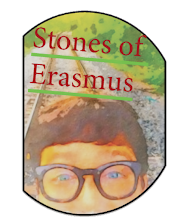If you want more than one homepage to load when you start Firefox, say your favorite news sites, for example, then this little tip may be useful so you don't have to manually load the pages every single time.
- Go to Preferences on Mozilla Firefox
2. Select the “General” pane in the taskbar. In the location (s) field you probably already have your default home page.
3. In the homepage field type in your desired web pages separated by the | key.
4. Voila. You're done. Now when you open Firefox all your favorite web pages will open in tabs.
* Caveat: If you are not sure you want tabs to open with the same web pages EVERY time you start up Firefox, and you want more control over your morning routine, then click here to learn how to create a bookmark to open in tabs.
In a previous post, I demonstrated how to open multiple web pages in Firefox in tabs on startup, but if you're like me, sometimes it is just annoying to have your new sites pop up every time you open up an application, so this trick may serve people better who may only want pages to open in the morning and a certain set of pages to open in the evening. Or set up pages to open for a specific task, like research a paper, for example.