- Manually open each web site you want to have opened in tabs. In Mac OS X the keyboard shortcut is Command + T (Press and hold the command key and press the T key and release to create a new tab). You can add two or how many you want. I am going to use my favorite news sites: CNN, NYtimes, Google News, CNET, ESPN, Los Angeles Times, Washington Post, BBC, and NPR.
4. Choose where you want to file your bookmarked tabs. For sites I go to every day, I choose to put the folder in the toolbar so it is always visible. But, if you only access a group of sites regularly or even weekly you may want to organize your new sites in the bookmark menu.
5. If you really want to feel productive, you can generate a number of these nifty bookmark folders for several tasks you do daily or even occasionally without having to open up manually several websites. I have a bookmark folder set up on my taskbar, for example, for websites I use daily in the classroom to open automatically in tabs so I don't have to waste precious class time keying in URLs.





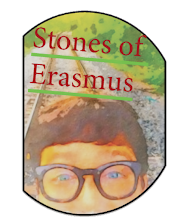
No comments:
Post a Comment
Be courteous. Speak your mind. Don’t be rude. Share.